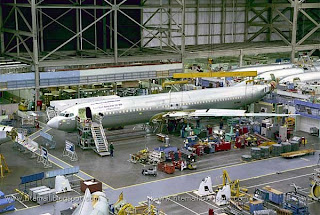10 tricks for Microsoft Outlook

1.Save a few keystrokes when entering dates
When entering the start and due dates for a new task, you don't have to type the entire date. If a date is in the current month, just enter the day and Outlook will enter the rest of the date for you. For instance, if the current month is March and you enter 14, Outlook assumes you mean March 14 of the current year and fills in that date.
When a date isn't in the current month, you can still save a few keystrokes by entering the month and day. Outlook will fill in the year as follows:
If the month and day haven't occurred in the current year, Outlook uses the current year.
If the month and day have passed, Outlook uses the next year.
2.Control how you print notes
If you use the Notes feature to jot down questions, ideas, or quick reminders, you might also want to print them occasionally. By default, Outlook prints each note on a separate page, which might or might not be what you want. You can force Outlook to fill each page, to save paper or to keep related notes together. Select the notes you want to print and then choose Print from the File menu. In the resulting Print dialog box, deselect the Start Each Item On A New Page check box in the Print Options and click OK.
If the option is disabled, you're using HTML format. You must switch to plain or text format to enable this option. To do so, choose Options from the Tools menu. Click on the Mail Format tab and choose Plain Text from the Compose In This Message Format option's drop-down list. Then, click Apply and OK. Repeat the print instructions, and you'll find the Start Each Item On A New Page option is enabled. After printing the notes, just retrace your steps to reset your format setting .
3.Print e-mail when it arrives
For a variety of reasons, some of us end up printing e-mail messages. If you print most of your messages, or all of your messages from a specific source, opening each message to print it manually interrupts your work. Setting a rule to print the desired incoming mail might be more efficient. To do so:
1. From the Tools menu, choose Rules And Alerts.
2. Click New Rule on the E-mail Rules tab.
3. Click Start From A Blank Rule at the top of the resulting Rules Wizard dialog box.
4. In the Step 1 box, highlight the Check Messages When They Arrive option (it should be the default) and then click Next.
5. In the Step 1 box, select the Where My Name Is In The To Box check box (or whatever option applies, if you don't want to print all you messages) and click Next.
6. In the Step 1 box, click the Print It option and click Next.
At this point, you can identify exceptions to the rule, but we won't do that here. Just click Next, and then Finish, Apply, and OK to return to Outlook.
After setting up the new print rule, Outlook will print every incoming message that meets your requirements. Now, the chances are that you won't want to print every message. So make good use of the conditions offered in steps 5 and 7 to limit the messages Outlook prints.
4.Store sent mail efficiently
When you reply to an e-mail, Outlook stores a copy of that message in the Sent folder. If you're like me, your Sent folder has thousands of messages. If you need to find a specific message later, you must sort through all those messages, and that takes time. Instead, store your replies with the original message. For instance, suppose you automatically route all your messages from your boss into a folder named, appropriately enough, MyBoss. If you want Outlook to store your replies in MyBoss with the original messages, do the following:
1. From the Tools menu, choose Options.
2. On the Preferences tab (which should be selected by default), click E-mail Options in the E-mail section.
3. Click Advanced E-mail Options at the bottom of the Message Handling section.
4. In the Save Messages section, select the In Folders Other Than The Inbox, Save Replies With The Original Message check box and then click OK three times to return to Outlook.
Outlook will apply this setting to all of your personal folders. Just remember that Outlook saves replies with the original message and not in the Sent folder only when the original message is in a folder other than the Inbox. Outlook continues to save all replies sent from messages in the Inbox in the Sent folder.
5.Create a Flags toolbar
Quick Flags help you categorize your messages, usually by some level of importance or by task. For instance, you might use a red flag to mark messages that need a quick response and a blue flag to mark messages on which you've acted and are waiting for a response.
The problem with Quick Flags is that there's no way to customize their descriptions. Outlook identifies them only by color. You can't change the name of Red Flag to Critical. Remembering what each color represents can become burdensome.
1. An easy way to remember what each flag represents is to create a custom toolbar that displays each flag with text that means something to you. Fortunately, the process is easy:
2. From the Tools menu, choose Customize.
3. On the Toolbars tab, click New and name the new toolbar appropriately (for instance, you might name it "Flags") and click OK.
4. In the Customize dialog box, click the Commands tab.
5. Select Actions from the Categories list box.
6. Next, drag the appropriate flag color buttons from the Commands list to the custom toolbar. (If you can't find the toolbar, look behind the dialog box.)
7. After adding all the flags you want, change the text for each flag button. Right-click a flag button and replace the Name setting, e.g., &Red Flag, with something more helpful, such as "Critical." Select the Image And Text option so that Outlook will display the button's name on the toolbar.
8. Complete steps 6 and 7 for each flag button in your new toolbar.
6.Modify the scope of your Calendar work week
By default, the Work Week calendar view displays the five days of the traditional business week, Monday through Friday. To include Saturday and Sunday in that view, choose Options from the Tools menu. In the resulting Options dialog box, click Calendar Options in the Calendar section. In the Calendar Options dialog box, check Sat and Sun in the Calendar Work Week section. Then, click OK twice to return to the Calendar.
You don't have to view a seven- or traditional five-day work week. Check the days of the week that apply to you for a custom work week view. For example, if you work Wednesday through Sunday, you can make those selections to build a view that reflects your schedule.
7.Use color to identify messages from specific senders
Expecting important mail? Identify it as soon as it comes in by displaying it in a distinctive color. Start by select an existing message from the sender in question, if you have one. If you don't, that's okay; you can enter the sender's name manually. Now follow these steps:
1. In Mail, choose Organize from the Tools menu.
2. In the Ways To Organize Mail pane, click the Colors link on the left side.
3. In the first condition statement (we won't use the second), choose From in the first drop-down list.
4. If you chose a message before starting, the sender's name will appear in the text box to the right. If it's the wrong name, enter the right name or the person's e-mail address.
5. Choose a color from the second drop-down list.
6. Click Apply Color and close the pane.
Afterward, Outlook will display all messages, existing and new, from the person you specified in step 4 in the color you selected in step 5.
8.Distinguish incoming mail from existing mail
By default, Outlook displays incoming mail as bold text until you read it. If you need a bit more help, consider displaying unread mail in a bright color. To do so, you'll work in a view, not a rule:
1. In Mail, choose Inbox.
2. Choose Arrange By from the View menu.
3. Select Current View and then Define View from the subsequent submenus.
4. In the Custom View Organizer dialog box, check the option and click Modify.
5. Click Automatic Formatting.
6. In the Automatic Formatting dialog box, click Font.
7. In the Font dialog box, choose a color from the Color dropdown list, and click OK three times. Then, click Apply View.
Outlook will display all unread mail in the Inbox in the color you choose in step 7. Doing so won't display unread messages automatically routed to other folders. Since this is a view, it works only on the current folder. However, you can set up a similar view for any folder you like. In addition, the unread mail formatting takes precedent over colors used to identify mail from a specific sender.
9.Force replies to reach multiple recipients
A problem arises when you need recipients to reply to everyone receiving a message. The responding recipient must remember to click Reply All instead of Reply. If the recipient forgets to click Reply All, you're the only one who will see the reply, forcing you to forward it to everyone else, which is inefficient. Before you send the message, you can configure it to reply to everyone:
When composing the message, click the Options button on the Formatting toolbar.
1. Choose Options from the resulting drop-down list.
2. In the Message Options dialog box, check the Have Replies Sent To option in the Delivery Options section, which will automatically enter your e-mail address.
3. Next, click the Select Names button to the right and select all the appropriate recipients.
4. Click Close to return to your message.
5. When any recipient responds to the message, regardless of which reply choice they click, the reply will go to everyone you specified in the Have Replies Sent To option.
10.Create a temporary work week in the Calendar
The Work Week calendar view displays a week view, and you define what constitutes a work week (see Tip #6). If you need to see more or less than the usual work week, you can temporarily change that view. In the Date Navigation pane, click the first date you want to view. Then, hold down the [Shift] key and press the last date in the period. Outlook automatically adjusts the Calendar Work Week to include all of the dates in the selected time period. Alternately, you can view a group of noncontiguous dates by holding down [Ctrl] instead of [Shift] as you click dates. Outlook will display the days in order, regardless of how you select them.